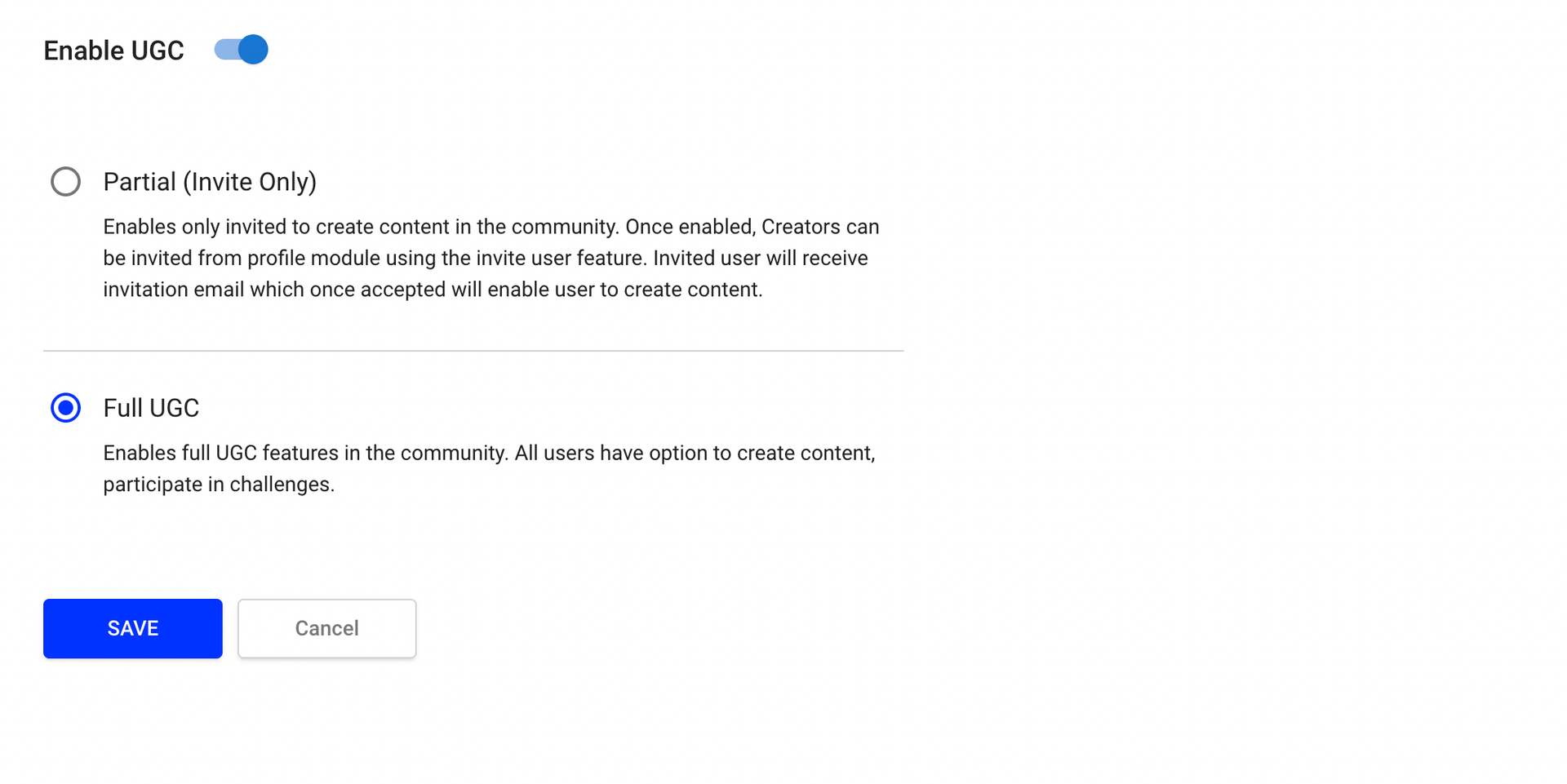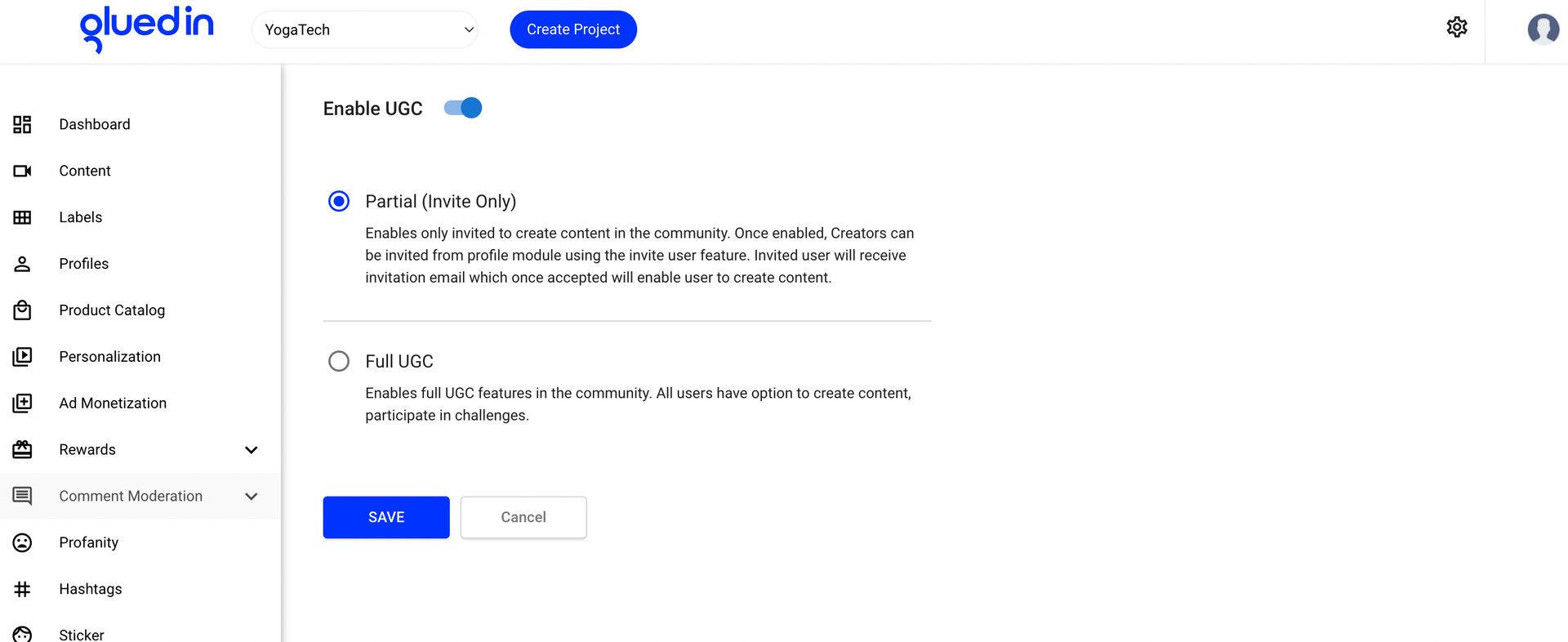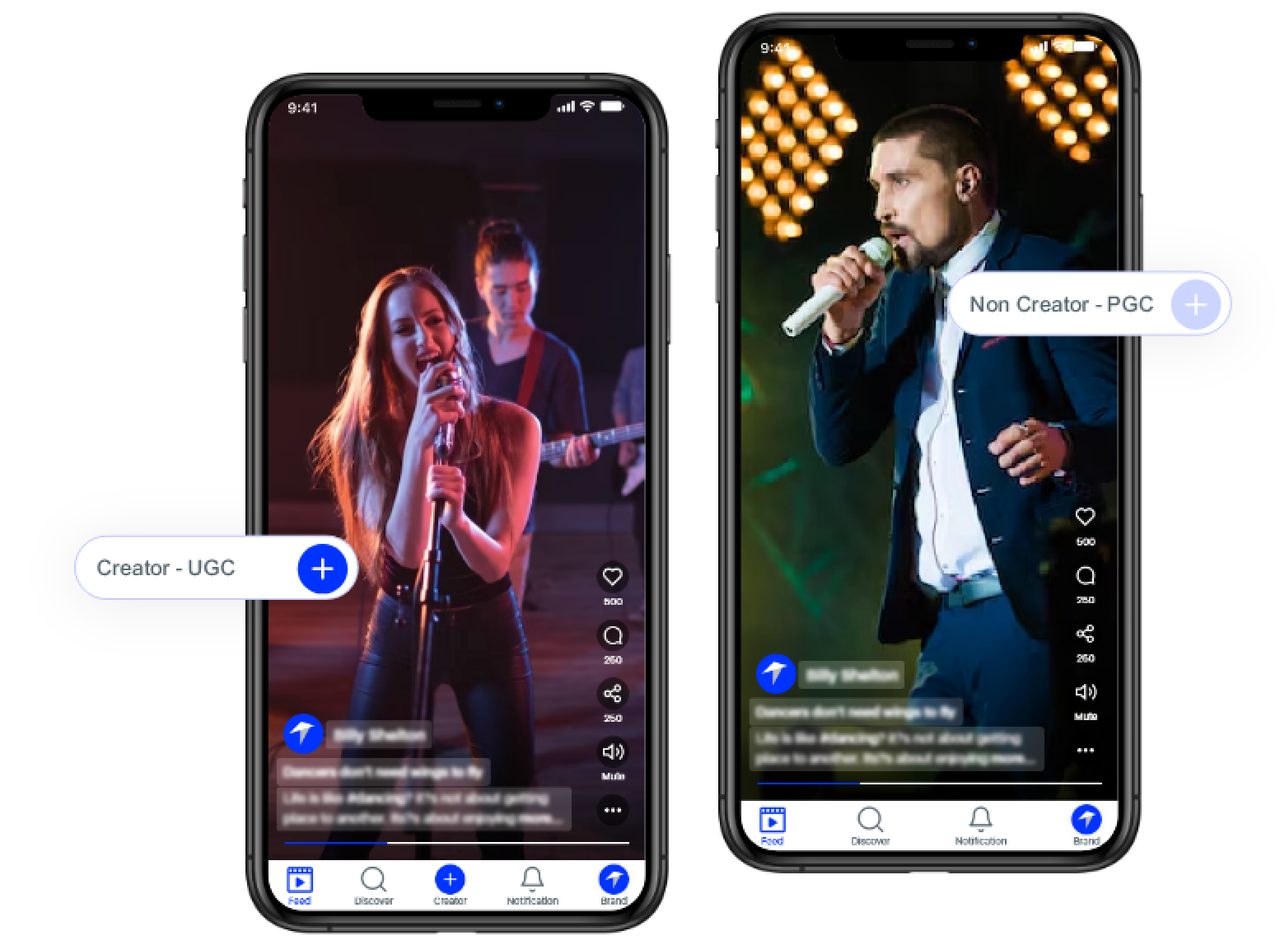UGC
The GluedIn business model for UGC (User Generated Content) integration allows users to create, share, and interact with content directly within apps, similar to platforms like TikTok and Instagram. This model fosters community engagement and growth by enabling users to produce short videos, comment, like, and share content. The platform supports robust moderation (both AI and manual), ensuring content quality and compliance. Businesses can leverage this model to enhance user retention, increase time spent on the app, and monetize through ads and sponsored content.
This model enhances user engagement by offering personalized, user-generated content and enables monetization through ads and user-generated media. GluedIn’s tools support content moderation, analytics, and customization, making it easier for companies to build and manage their in-app communities.
-
Use UGC If ?
- Content can be generate by company and ( Register user or partial user (Partial who has invitation for creator only) only.
- Allow user to view and interact with content by like, share and comment on it.
- Creator tool will be visible in the SDK
- Repost feature will be available for the user
- Authentication could be on both ways which listed below:
- Separate Sign in and Sign up screen
- Auto create User method
-
Other feature
- theme can be customised
- Bottom bar can be customised
- Profile and discover icon place can be customised
- Enable and Disable profile callbacks
-
Decide which UGC you can enable
We have 2 options in UGC.
- Full UGC
- Partial UGC
Full UGC:
Choose Full UGC option if you wanted to make every user as creator so every user can have option to create its own content. As shown in below screen shot:
Partial UGC
Choose Partial UGC option if you wanted to make selected user as creator so that selected user (May be promoter or influencer or any other specific group of user) can have option to create its own content. As shown in below screen shot:
-
Once you enable partial UGC at console setting below are the septs which you need to follow:
- you need to go to the Profile section in the left panel
- Search the user which you wanted to invite for content creator
- Send the invite of seleced user or you can copy the invitation code and send that invitation code by Email
- Anybody who is using this invitation code during signup will have ability to create the content.
UGC Screens
Mobile Settings
Mobile settings and as a result its screens
info plist file settings
GluedInConfiguration
BACK_ENABLE
True (Make true if you wanted to enable back button on landing screen)
ENABLE_DEFAULT_PROFILE
// If you wish to enable call back on parent app
IS_AUTH_SKIP
True // Make it true, if you wish to skip the auth process from SDK, this will initiate the auth callback
IS_BOTTOM_BAR_ENABLE
True // Make true if you wish to enable bottom bar in the SDK
PARENT_APP_ENABLE
True // Make it true if you are launching SDK from parent app or screen
VERTICAL_FEED
1 // Type of feed, put 1 if you wanted to launch feed as vertical.
-