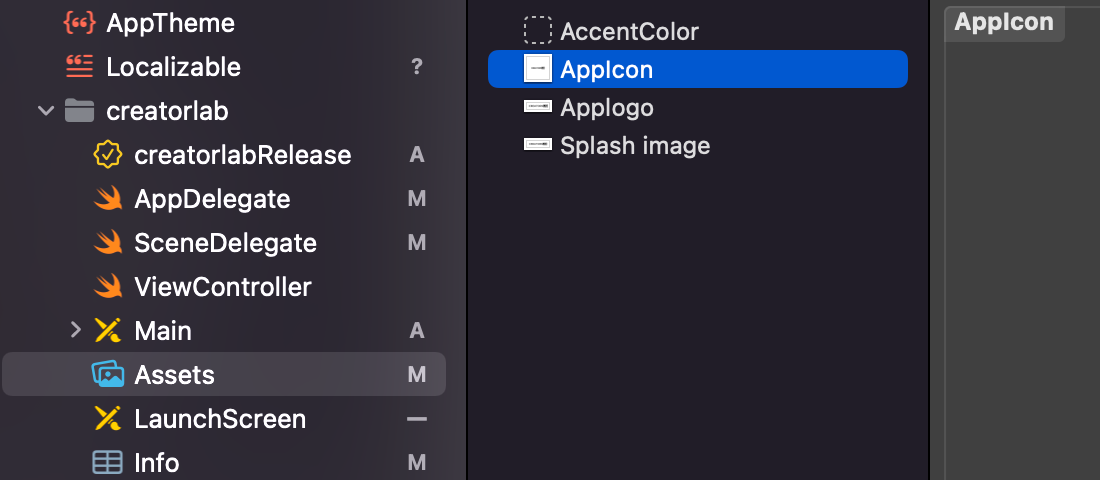Steps to use GluedInSDK as a Separate app
-
Download the Quick start sample app, Downloaded app will have sample API key and Secret Key which can be replaced with your project keys.
- After downloading the Zip folder, extract the project in your development directory.
- Open pod file into textedit as shown below:
- Add/Replace below listed pods code inside your pod file, as shown below.
- pod 'GluedInSDK', '~> 3.0.0'
- pod 'Alamofire'(If required, and if you got a console error like – Frameworks/Alamofire.framework/Alamofire Symbol not found: _$s9Alamofire21URLRequestConvertibleP02asB010Foundation0B0VyKFTq)
- Open terminal and add your unzip project folder (GluedInMarketerSample folder → GluedInMarketerSample →) in terminal directory
- Execute the “pod install” command. All the necessary dependencies along with GludeIn GludeIn SDK will install in targeted projects.
- Now go to GluedInQuickLaunchSample folder → GluedInQuickLaunchSample → GluedInQuickLaunchSample.xcworkspace
- Open GluedInMarketerSample.xcworkspace into XCode as shown below:
Configurations
Mandatory
- Change the App name:
Click on targets → General . Double click on the display name editable text field and enter the application name which you wanted to display on the app store or client iPhone device.
- Change the provisioning profile and bundle identifier of the app: After creating provisioning profile (Create Provisioning Profile | Apple Developer Forums ) use them in the below marked section.
- Changes Social credentials: changes facebook app id and google id from the application info.plist file.
- Change API_KEY and SECRET_KEY: Replace API Key and Secret key in info.plist file with your API Key and Secret Key generated through GluedIn console.
- Change Applogo file in application asstes: Replace Application logo file at Assets/Applogo.
Note: App Key and Secret token can be obtained from GluedIn Console.
Optionals
- (Optional) Add icon images, which is located at ..\Example\Assets.xcassets\AppIcon.appiconset\
Suggested sizes for app icon
| 20 * 20 |
29 * 29 |
40 * 40 |
80 * 80 |
| 120 * 120 |
58 * 58 |
60 * 60 |
76 * 76 |
| 87 * 87 |
152 * 152 |
167 * 167 |
180 * 180 |
| 1024 * 1024 |
|
|
|