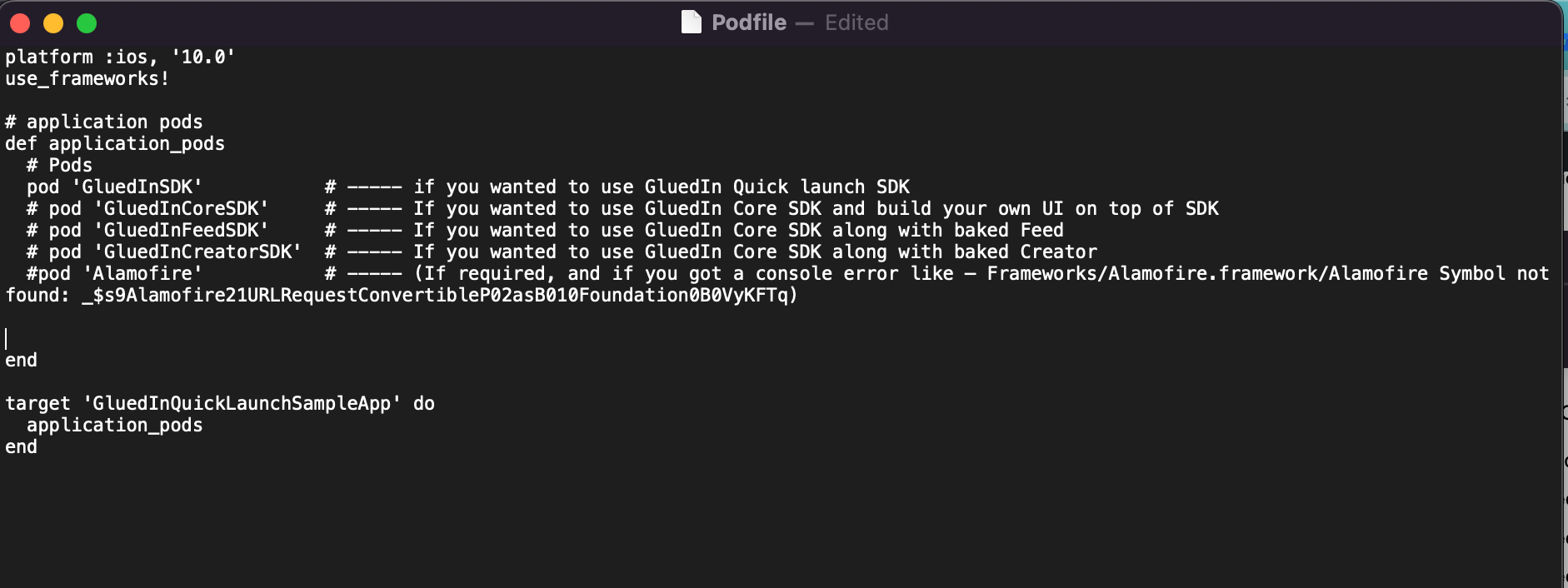Integrate as a existing app
Integrating the GluedIn SDK into your existing app enhances its capabilities by adding features like short-form video content, user engagement tools, and community-building elements. The SDK supports customization options for branding, UI, and interaction elements. It is designed to be lightweight, allowing seamless integration with minimal impact on your app’s performance. You can leverage advanced analytics, content moderation, and monetization strategies, such as in-app ads or sponsored content, to boost user engagement and retention.
Who Should integrate SDK in his existing app
Businesses looking to enhance user engagement, build interactive communities, and introduce dynamic content like short-form videos should integrate the GluedIn SDK into their existing apps. This includes companies in industries such as entertainment, news, education, gaming, fashion, and sports that want to leverage user-generated content, increase app stickiness, and monetize through ads or sponsored content. Any app seeking to offer a richer, more engaging experience while driving user retention and growth would benefit from this integration.
Feature you will get with SDK while integrate in your app
Below are the feature which we can get in standalone app:
- Option to choose authentication process,
- Choose your own existing authentication process
- Choose GluedIn default authentication UX/UI.
- Ability to customize the app’s color theme to align with your brand.
- Launch SDK from any where or anytime from the exisitng app.
- Plug and play user interaction functionality in your existing app
- Quick deployment of a fully interactive app, ready to launch within a few days.
- Simple development process, accessible even for developers with beginner-level experience.
- Enhanced control over content moderation, data privacy, and user engagement strategies.
- Greater flexibility for implementing updates, new features, and custom functionalities.
Steps to Integrate SDK in your app
Below are the Steps which we required to build a standalone app:
- Add below listed pods code inside your pod file, as shown below.pod ‘GluedInSDK’pod ‘Alamofire’ (If required, and if you got a console error like – Frameworks/Alamofire.framework/Alamofire Symbol not found: _$s9Alamofire21URLRequestConvertibleP02asB010Foundation0B0VyKFTq)>
Open the terminal again and execute the “pod install” command. All the necessary dependencies along with Gluedin SDK will install in targeted projects.
Configuration
Mandatory
- Right-click Info.plist, and choose Open As ▸ Source Code. Copy and paste the following XML snippet into the body of your file ( ...).
NSAppTransportSecurity
NSAllowsArbitraryLoads
SERVER_URL
${SERVER_URL}
API_KEY
Replace your App Key
SECRET_KEY
Replace your secret key
- Replace API_KEY and SECRET_KEY with your keys received from GluedIn console.
- Add below permission in your info plist XML snippet into the body of your file ( ...).
NSCameraUsageDescription
$(PRODUCT_NAME) app wants to access your video camera for record video and edit for that
NSPhotoLibraryAddUsageDescription
$(PRODUCT_NAME) app wants to save pictures and videos to your library and edit for that
NSMicrophoneUsageDescription
$(PRODUCT_NAME) app wants to access your microphone to record audio with video
NSUserTrackingUsageDescription
$(PRODUCT_NAME) will be used to deliver personalized ads to you.
GADApplicationIdentifier
ca-app-pub-3893727616817499~4911050982
Optional
Apply custom color theme for your app: Drag and Drop app theme file inside the project. Drag and drop AppTheme.json file inside your app project, app theme json file link can be found
here for further change and use. As Shown in shinipet below, you can change button active, outline action color etc. In case if you leave blank then the application will run with the default Blue color theme.
themeConfig": {
"appColor": {
"buttonActiveColor": "",
"outlineButtonColor": "",
"iconColor": "",
"appPrimaryColor": "",
"appSecondaryColor": "",
"textColorBlack": "",
"actionColorDefault": "",
"dividerOutlineColor": "",
"inActiveButtonColor": "",
"inActiveButtonTitleColor": "",
"selectedCellColor": "",
"textfieldBorderColor": "",
"secondaryButtonColor": "",
"unreadNotification": ""
},