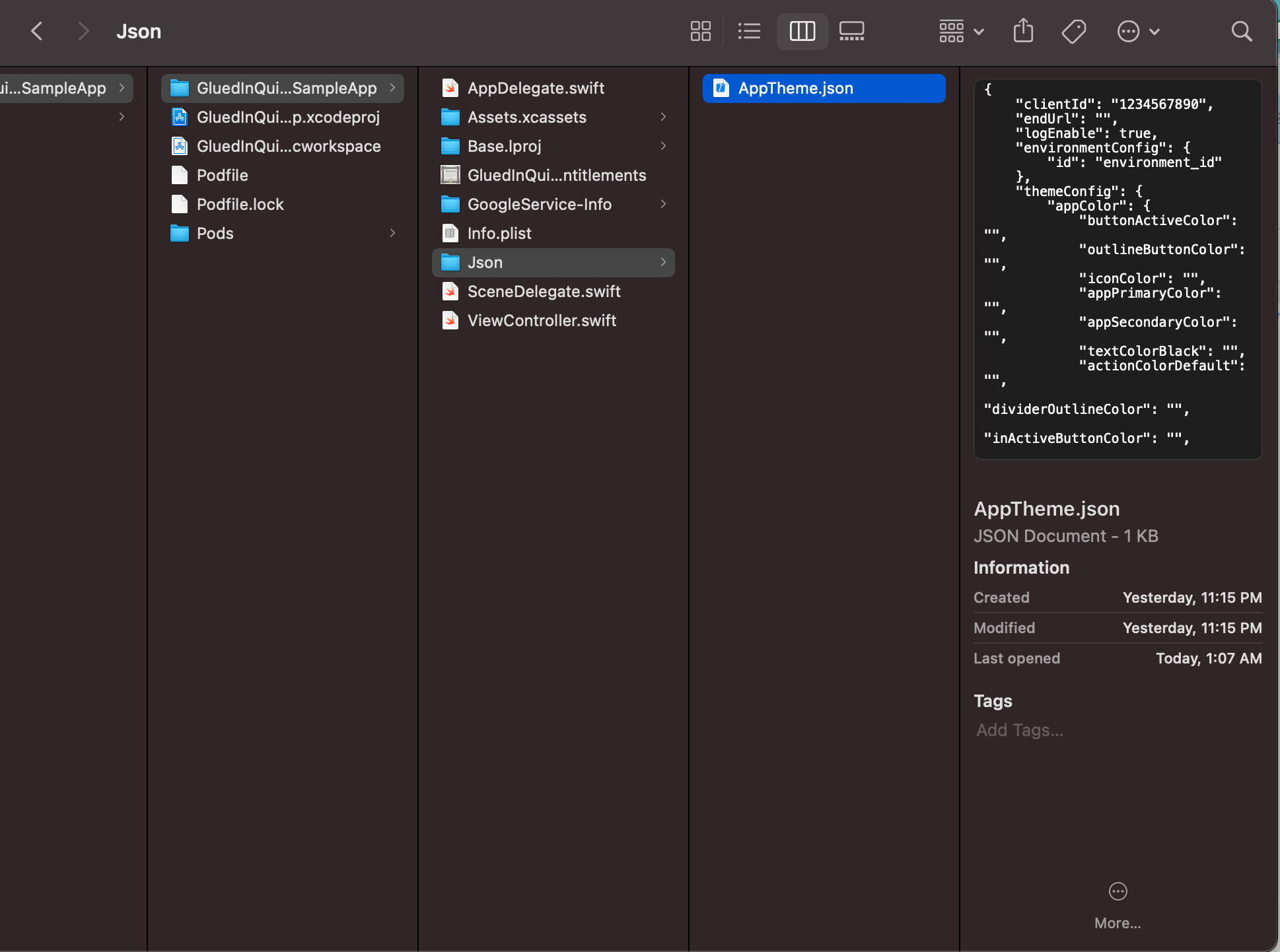Open and edit theme file JSON file. The file is located at GluedInQuickLaunchSampleApp you can change any theme color combination according to your product color theme. In case if you unable to find AppTheme.json file inside your downloaded sample application then you can download it from
here and Drag & drop it inside ..\ GluedInQuickLaunchSampleApp\Json\AppTheme.json. As shown in snippet below, you can change button active, outline action color etc. In case if you leave blank then the application will run with the default Blue color theme.